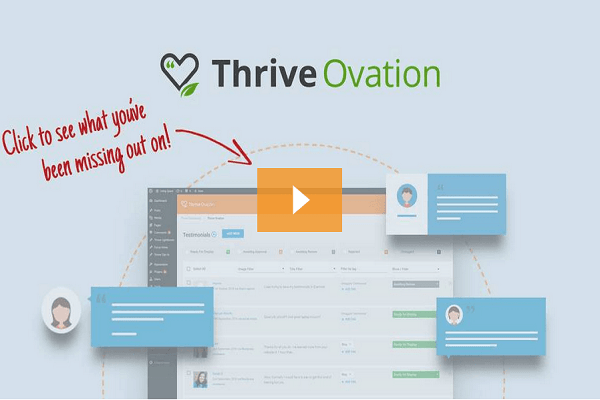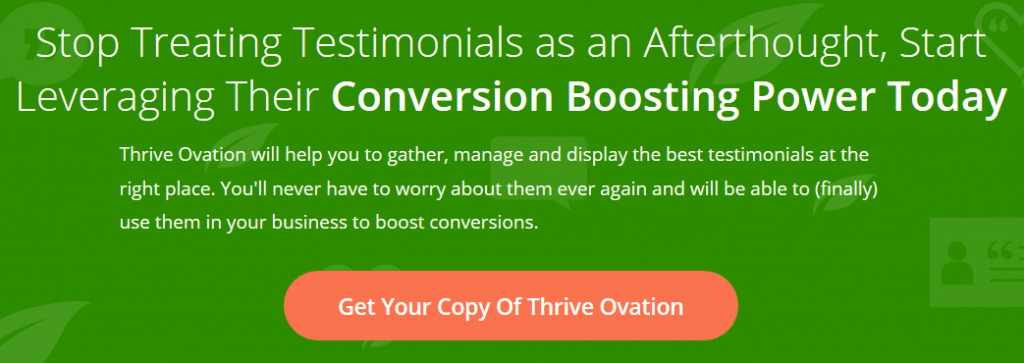Good reviews drive home new business opportunities.
That?s great if you have a business that is listed on a site like Yelp or TripAdvisor.
What if you?re a small business owner who is just getting started?
Or what if you are a freelance worker? Perhaps you are an independent contractor?
It can be difficult to get the reviews you need because you?re not listed on a review website.
That means you rely on testimonials to improve your conversion rates.
Testimonials take a lot of time to authorize.
Even if someone has sent you a message that praises what you do, you?re not allowed to publish that feedback without permission.
That creates awkward situations, especially if it has been more than a few days since you received that message.
Some rely on the comments left on their WordPress site since that removes the permissions issue.
There?s just one problem: most comments do not make for a good testimonial.
Let?s say, for argument?s sake, that you do have a handful of messages and comments that would work as testimonials. Now you need to take the next step.
You need to display your testimonials in a way that leads visitors through your sales funnel.
That is a lot of work to publish a handful of testimonials.
Wouldn?t it be nice if there was a better way?
Thankfully, there is.
Thrive Ovation is easily the best WordPress testimonial plugin that will help boost your conversion rates.
?
What Are the Advantages of Using Thrive Ovation?
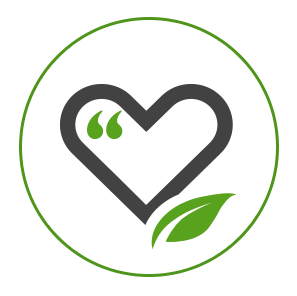
- You no longer need to copy/paste or take screenshots of the testimonials you want to use.
- Your testimonial display templates are professionally designed and easy to customize.
- You no longer need to manage your testimonials offline or in separate folders.
- You can dynamically update testimonials or choose to build static content.
- You no longer need to figure out where to publish your testimonials thanks to shortcodes, including your sidebar or opt-in forms.
With Thrive Ovation, the plugin gathers the testimonials for you.
It manages them for you.
It automatically displays them for you.
That means you have two tasks remaining.
You must edit the testimonial, which is optional, and then you must approve each one.
?
How Thrive Ovation Works
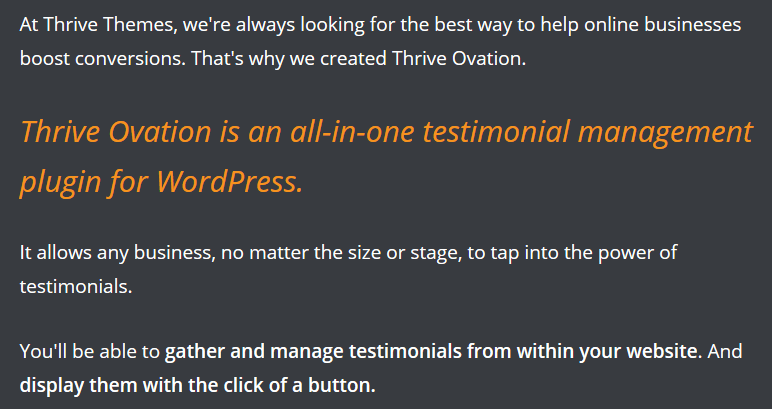
Let?s start by reviewing the testimonial collection process that Thrive Ovation offers.
You are given three options with this plugin to add the testimonials you want to your website.
#1. WordPress Comments
You scour your comments section and find a wonderful comment that could be turned into a testimonial.
Thrive Ovation allows you to add that comment to your testimonial library with a simple click.
On the right side of the comment, you?ll see a blue ?+? underneath the heading ?Save as Testimonial.? Just click on it.
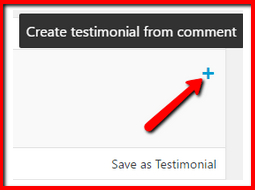
You?ll see the ?+? sign transform to a green ?Saved? indicator with a checkmark.
With that one click, this plugin grabs the relevant information you require for a great testimonial.
The commenters name and picture are saved and ready for insertion onto your sales page.
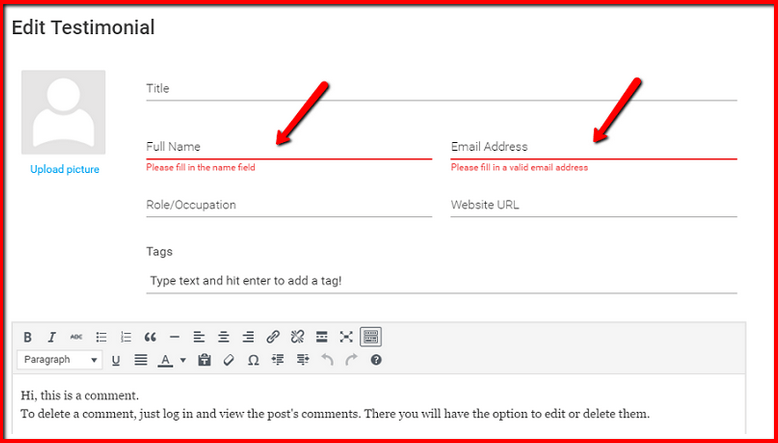
?
#2. Social Media Comments?
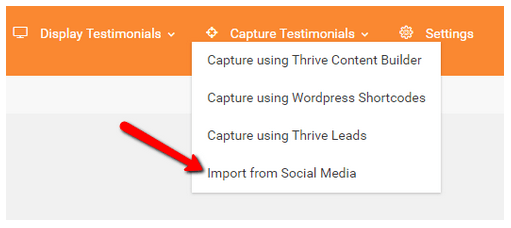
Instead of leaving you a great review on your site, maybe one of your customers offered a great review on social media.
Thrive Ovation allows you to collect this information as well.
The plugin integrates with Twitter and Facebook.
Here, you will need to copy/paste the link of the tweet or comment that was left into the plugins import tool.
Then just click the blue ?import? button once the link is in place.

You?ll receive a formatted testimonial that pulls the relevant information of the reviewer without using a screenshot or the preformatted links of the social media networks.
Thrive Ovation pulls the user picture, name, and handle as part of the formatting process.
?
#3. Automated Asking
Thrive Ovation makes it easy to collect your own testimonials directly from your website.
This plugin completely automates the process.
There are three capture templates available for insertion on your site.
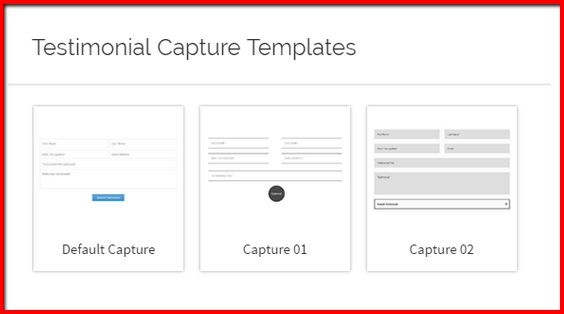
You can install this template anywhere.
An effective way to use this option would be to create a dedicated submission page for testimonials.
The template is similar to the Contact Boxes that you find on most websites today.
It will ask for the name and email address of the reviewer.
Then you get to ask the questions you feel are important to have answered for a stunning testimonial that can be added to your sales page.
?
How Does Thrive Ovation Manage My Testimonials?
Thrive Ovation does an excellent job of automating the testimonial collection process.
You quickly and easily get the reviews you need to close more deals.
As more testimonials begin to come in, you?ll notice that some seem to be better than others.
That is where the all-in-one dashboard which comes with this plugin is such a time saver.
Every testimonial is managed within one library, no matter where it was generated.
You can instantly see the status of every testimonial.
You?ll know what is awaiting your approval, which are ready for display, and which reviews have been rejected.
Testimonials without pictures are put into their own separate category as well.
One of the best features about the dashboard design is that you?re given a tagging system for your testimonials as well.
The tags let you filter your testimonials, making it easier to find the best ones for individual pages.
You can add tags automatically to testimonials that are submitted from your website.
You can manually add tags to your imported testimonials.
Then, on the dashboard, you can see which testimonials are waiting for tags.
?
How Does This Fix the Permissions Issue?
Right now, you?re probably thinking something like this.
?Thrive Ovation sounds great. It looks like it could make my life easier. It just doesn?t solve the permissions issues that testimonials always have.?
Some testimonials don?t require certain permissions. If someone submits a testimonial through your site, you can safely use it by asking their permission to publish within the template.
If you are importing a testimonial, however, it may be a good idea to be 100% certain you have permission to use it on your sales page.
To cover this aspect of testimonial collection and publication, Thrive Ovation offers you the chance to send approval emails from within your WordPress dashboard.
Your testimonial will then stay in the ?Awaiting Approval? category until the acceptance to use it is granted.
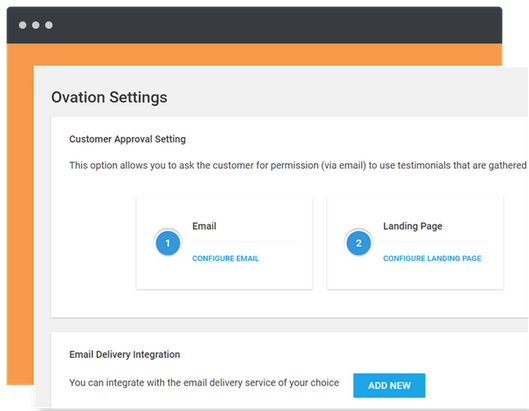
?
Thrive Ovation: Is It a Good Investment or Just Another Scam?
Thrive Ovation goes beyond the display of your testimonial.
It makes you think about how you collect them.
It provides you with a full overview of all your testimonials.
This feature makes it much easier to find specific reviews that you may want to use for a blog post or landing page.
Unlike free plugins that display testimonials, you are also given the option to import reviews from Twitter and Facebook with full credit provided to the reviewer.
If you provide products or services through your own website, then Thrive Ovation gives you the ability to harness the power of a good review.
Even if you plan to use testimonials in the future, this plugin is a good investment to consider.
It saves an enormous amount of time when compared to the manual copy/paste, design, insertion, and maintenance tasks that are required without this plugin.
If you don?t plan to use testimonials or like using the manual methods, then Thrive Ovation would not be something you?d find useful.
Thrive Ovation can increase sales conversions.
It can increase sign-up conversions.
It brings the power of the testimonial directly to you.
And, if you?re not happy for some reason, there?s a 30-day, no questions asked money-back guarantee.?
?
?
?